By monitoring a Windows folder with File Encryptor, you can set convenient and automatic encryption modes. In order to monitor a folder:
- Click on the menu icon in the top-left corner of your account’s homepage to access your DASHBOARD.
- Access the DATA LOSS PREVENTION section.
- Click on the + ADD NEW symbol located at the top right corner of the screen.
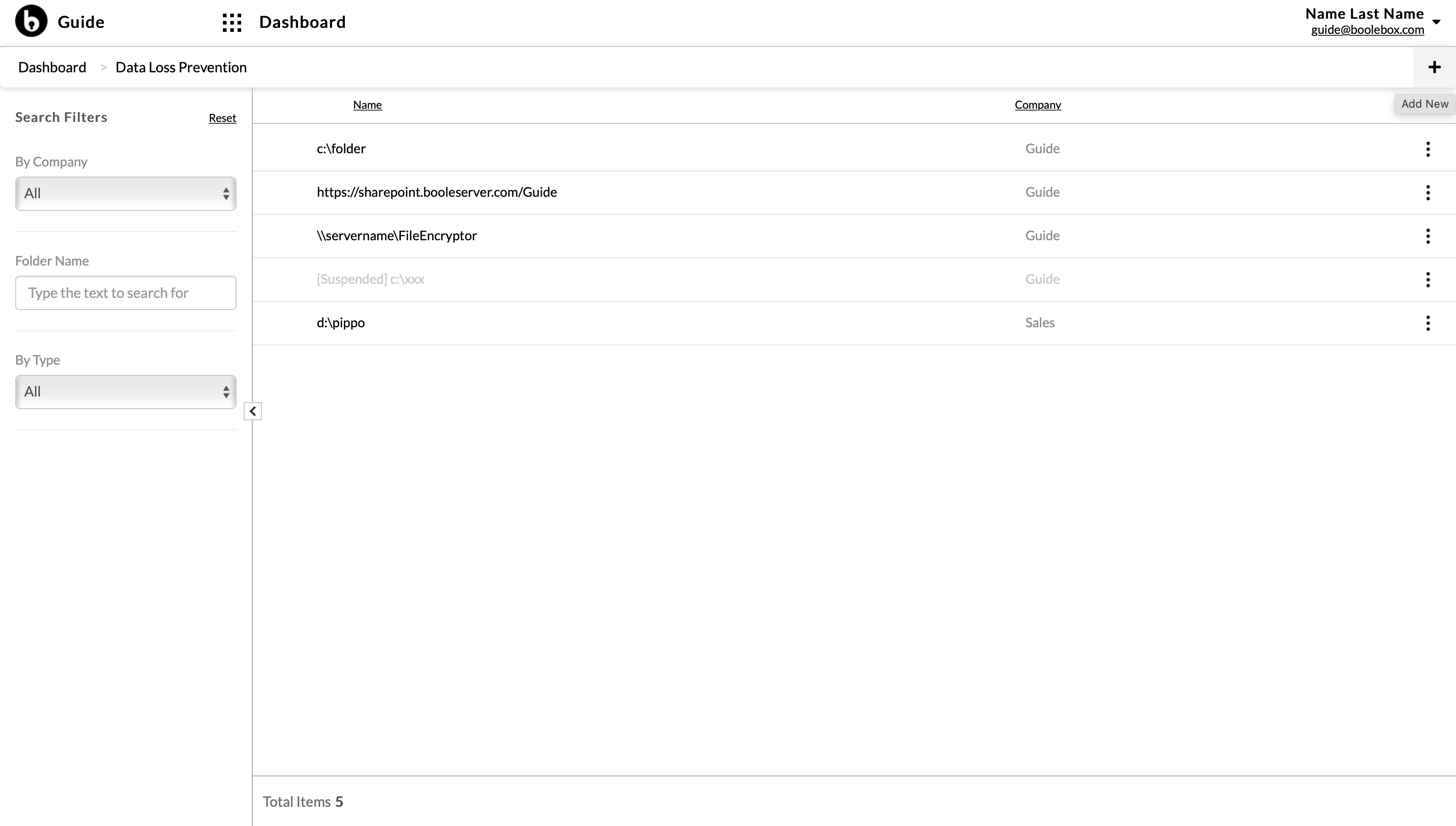
- In the window that is going to pop up on your screen, enter the path of the local/network folder in the appropriate field.
- Select the company to which the encryption rules related to the monitored folder will be matched from the dropdown menu. The company must be the one to which the API KEY entered in the GUI of the File Encryptor Server has been matched.
- In the TYPE area, select WINDOWS FOLDER for monitoring Windows local/network folders and OTHER for other libraries.
- Click on SAVE.
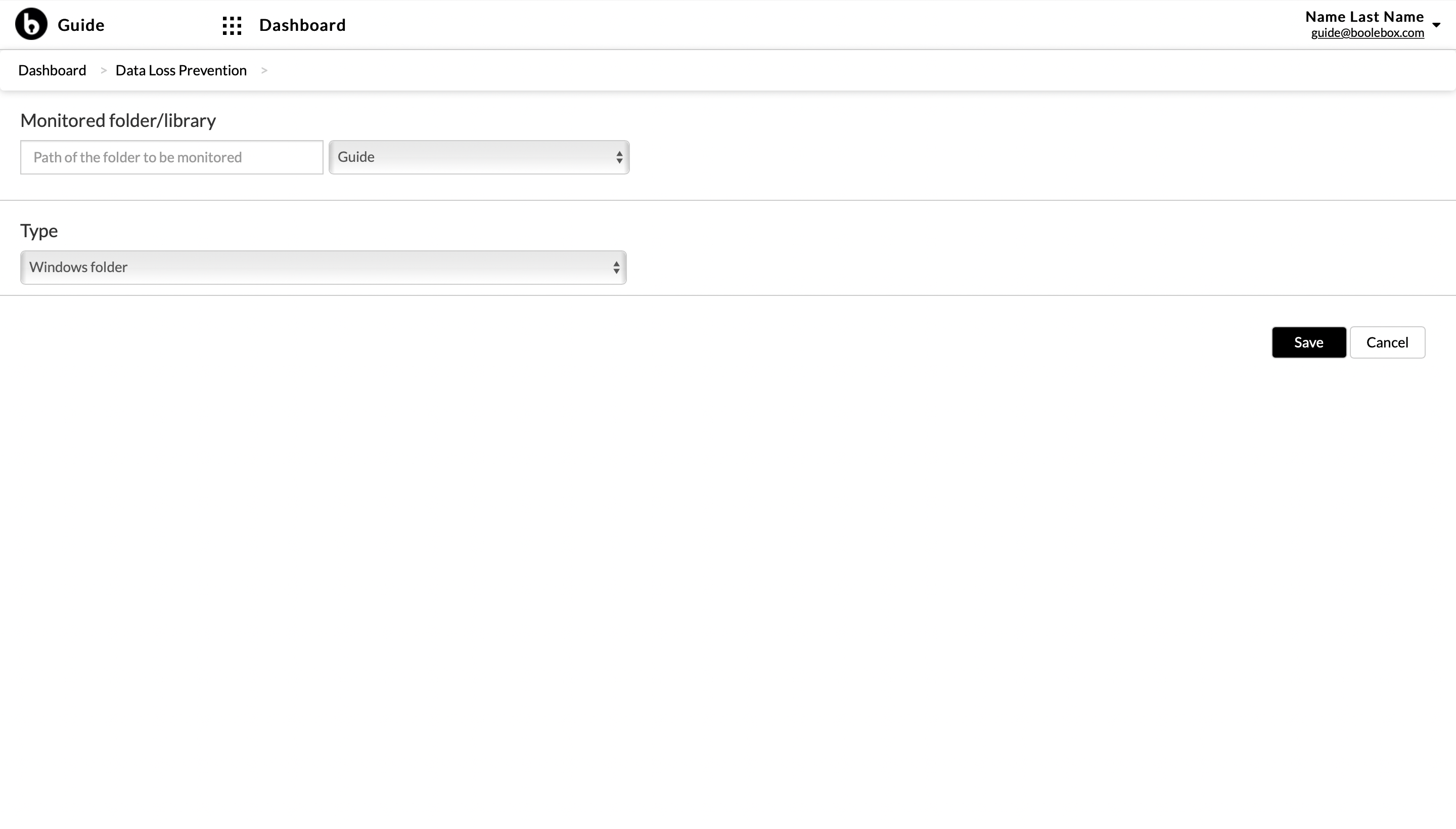
- The folder has now been inserted in the list of folders/libraries monitored by the File Encryptor: in order to complete the automatic encryption configuration of the indicated folder, it is necessary to combine encryption rules to the monitored folder.

