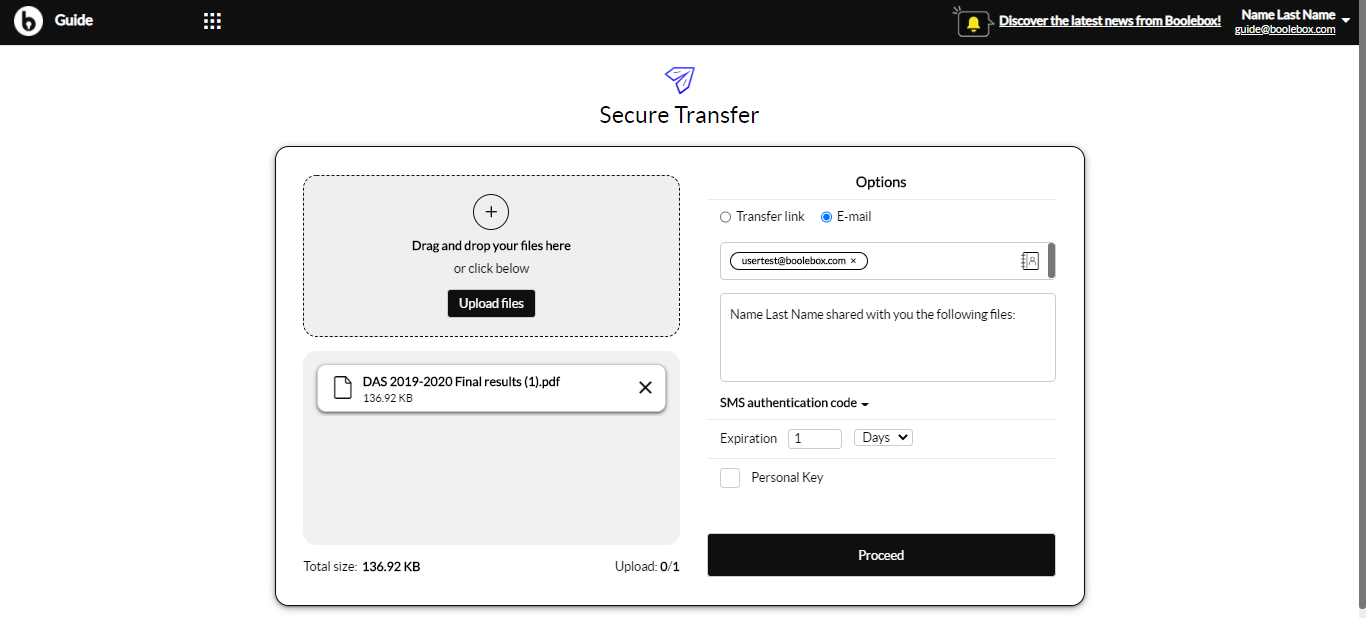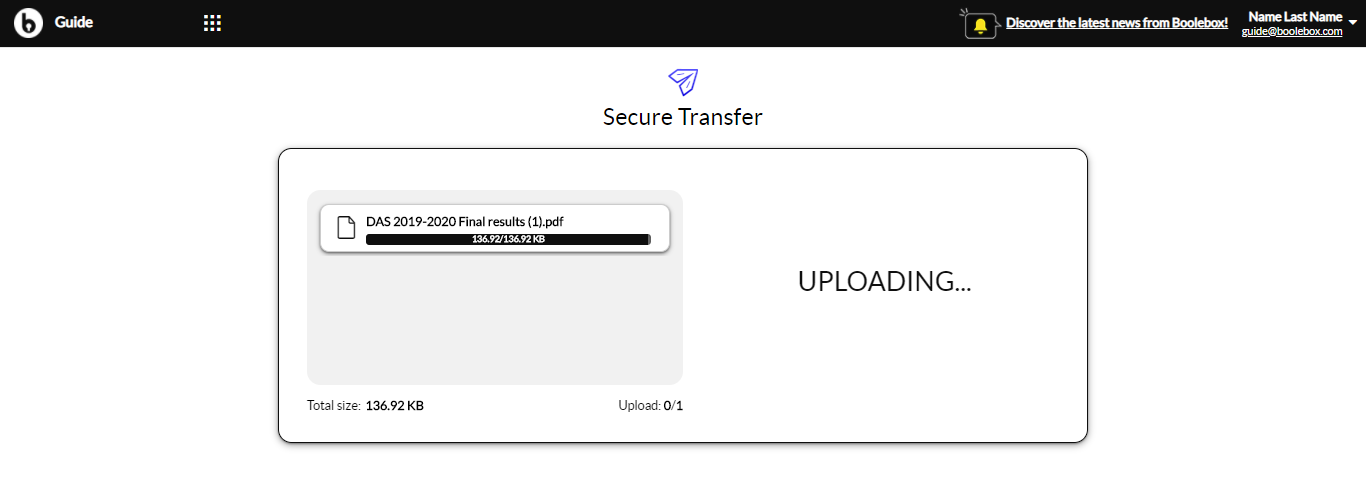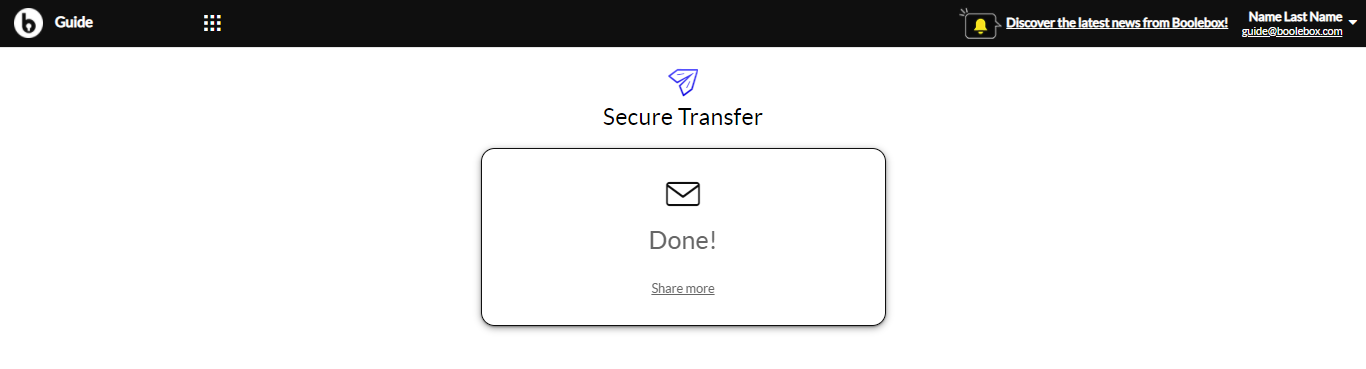In the area dedicated to Secure Transfer application you can send an e-mail with which to give access to the files you want to transfer. To transfer files through a link:
- Click on the menu icon on the top left of your account’s homepage and select SECURE TRANSFER.
- Drag the file you wish to transfer to the upload area or click on the UPLOAD FILES button to select the resources to be transferred by browsing the file system of your device.
- In the OPTIONS area, select E-MAIL.
- Enter the e-mail address of the recipient of the file.
- Make any changes to the standard text in the sharing email by typing on the box below.
- If you are transferring your files to an unregistered user, select the access mode that will regulate the access to transferred files by using the blue drop-down menu.Note: the access methods refer only to unregistered users: if a file is transferred to an already registered user, the latter can access the transferred files only by entering BooleBox account credentials.
- Using the drop-down menus next to the expiration item, set the expiration you want to assign to the validity of the file transfer. Once the selected deadline has been exceeded, trasnferred files will become inaccessible.Note: the maximum settable deadline is 7 days. Once the deadline has passed, the transferred files will be irremediably removed from the storage.
- Click on the PERSONAL KEY checkbox to insert a personal encryption key to be used in place of the Master Key to encrypt files. This key, once clicked on the link contained in the e-mail, will be requested from the user who wishes to access the files transferred by the sender.
- Click on PROCEED.