To guarantee maximum security with maximum flexibility, BooleBox allows you to configure two-step verification using an authentication app. By enabling this option, the numeric code to be entered to log in to your account will be generated by the chosen authentication app. To link the authentication app with your BooleBox account:
- Download the authentication application on your mobile device.
- Access the MY ACCOUNT > DEVICES section in your BooleBox online reserved area.
- In the AUTHENTICATION VIA APP area, click on ASSOCIATE.
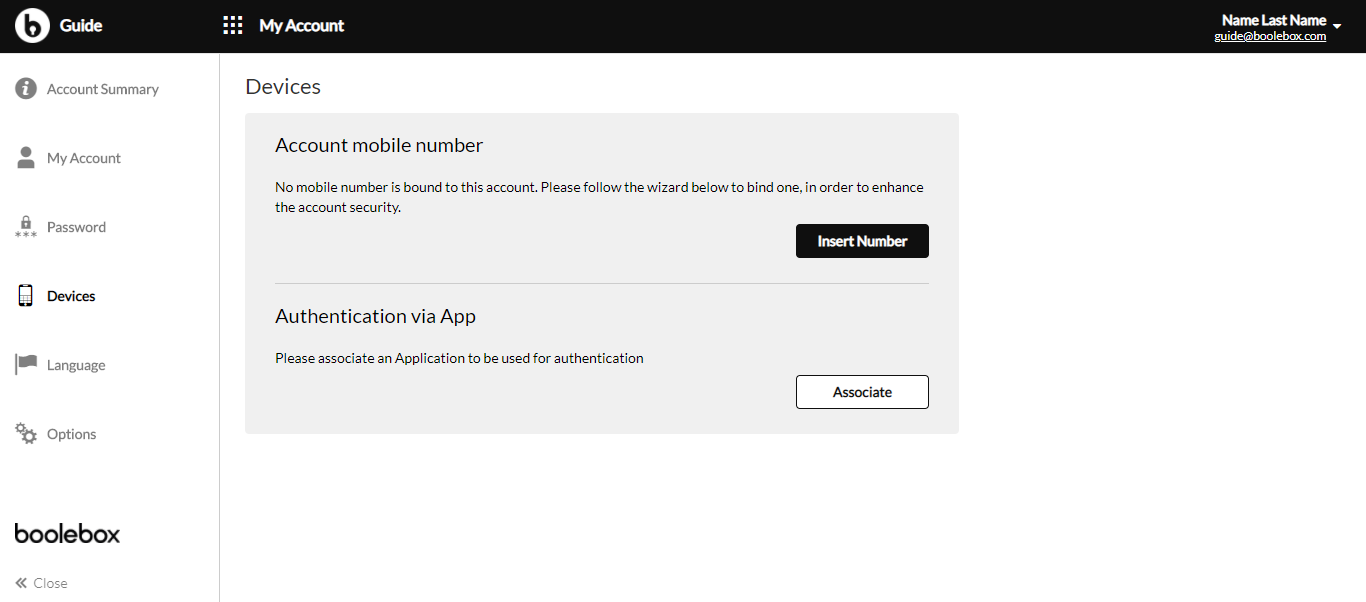
- Enter the password for your BooleBox account and click on PROCEED.
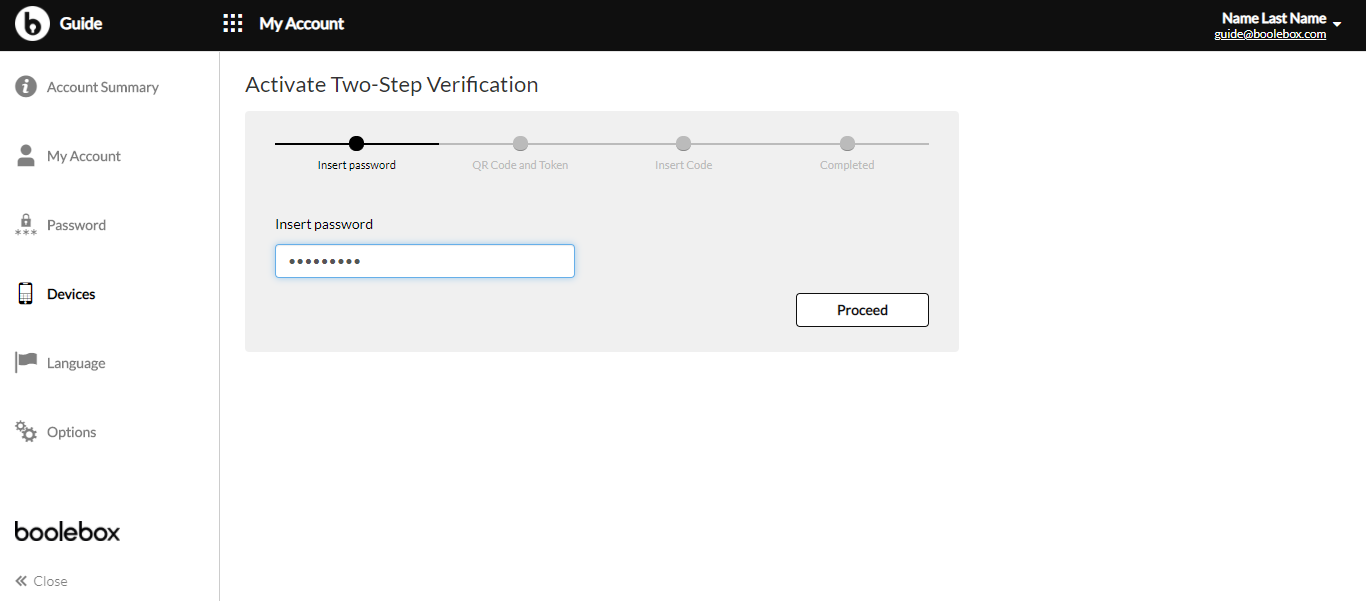
- Open the authentication app and link your BooleBox account to the application by framing the QR code or manually entering the displayed string and click on PROCEED.
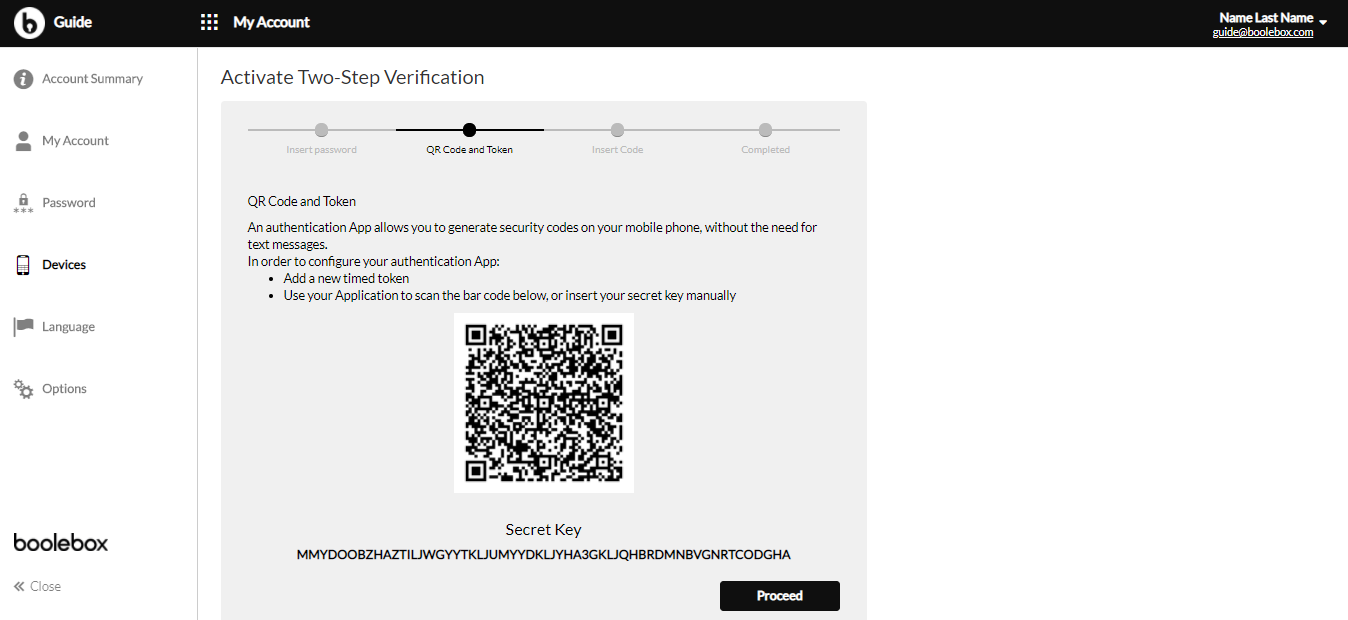
- Enter the first verification code generated by the application to make sure it is properly configured and click on PROCEED.
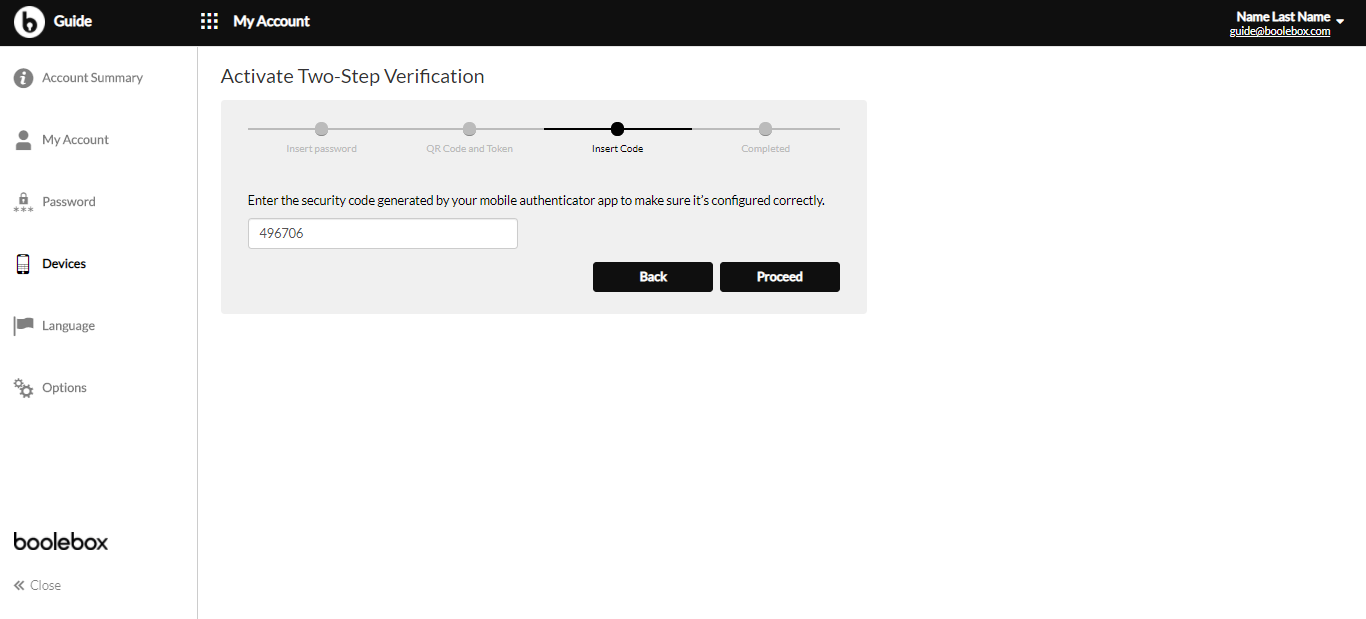
- Your account is now linked to the authentication app.Note: take note of the security code provided at the end of the procedure. It may be asked when you can’t insert the OTP generated by the application.
- Click on DONE to complete the operation.

- After completing the pairing of the account with the authentication app, by enabling the corresponding option in the MY ACCOUNT > OPTIONS section of your BooleBox online reserved area, you can log in with OTPs generated by the application, according to the procedure described in the LOGIN > LOGIN WITH ONE TIME PASSWORD (OTP) of this guide.
You can’t use authentication apps for BooleBox On-Premises istances configured according to Common Criteria EAL2+ specifications.

