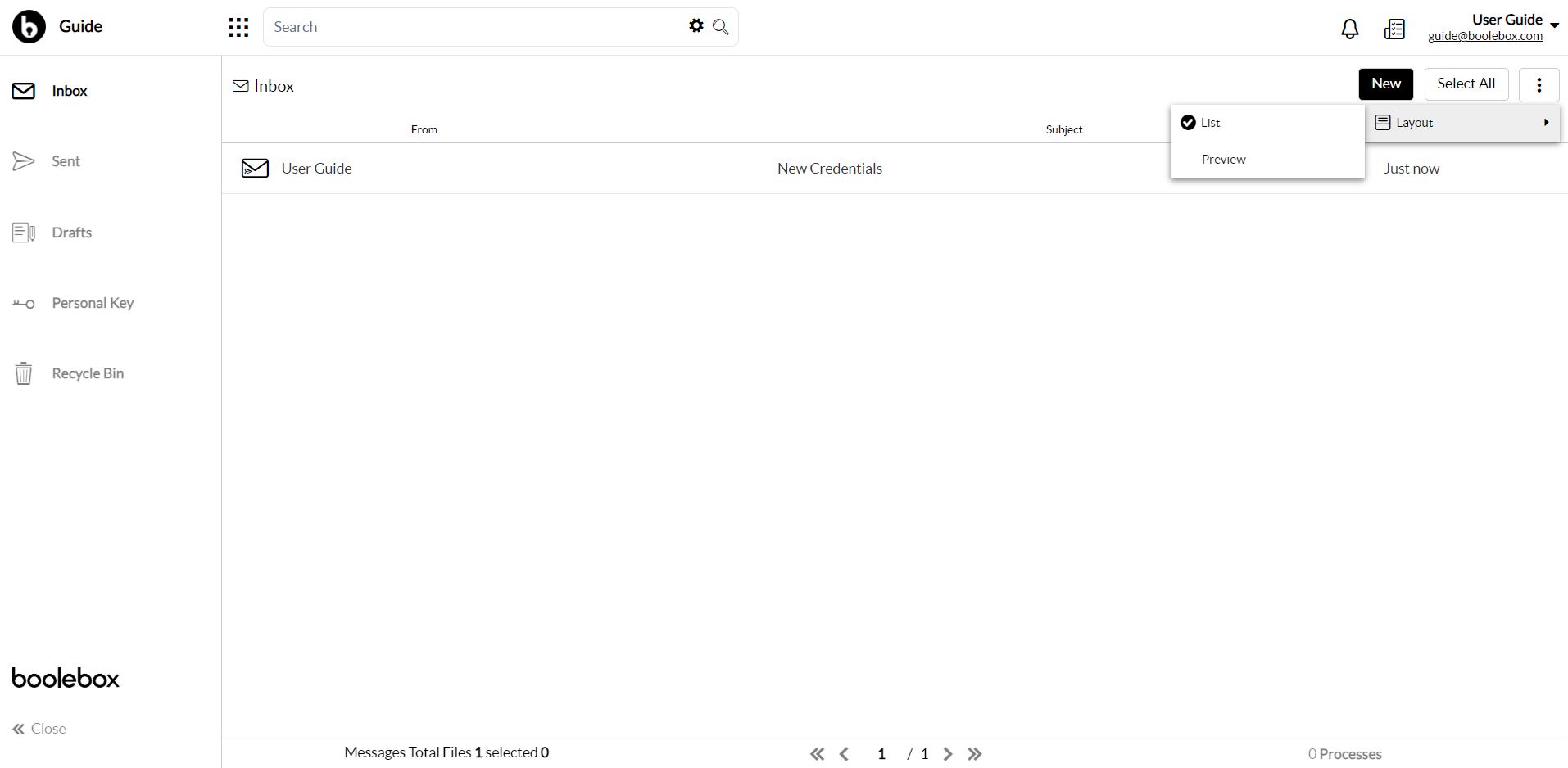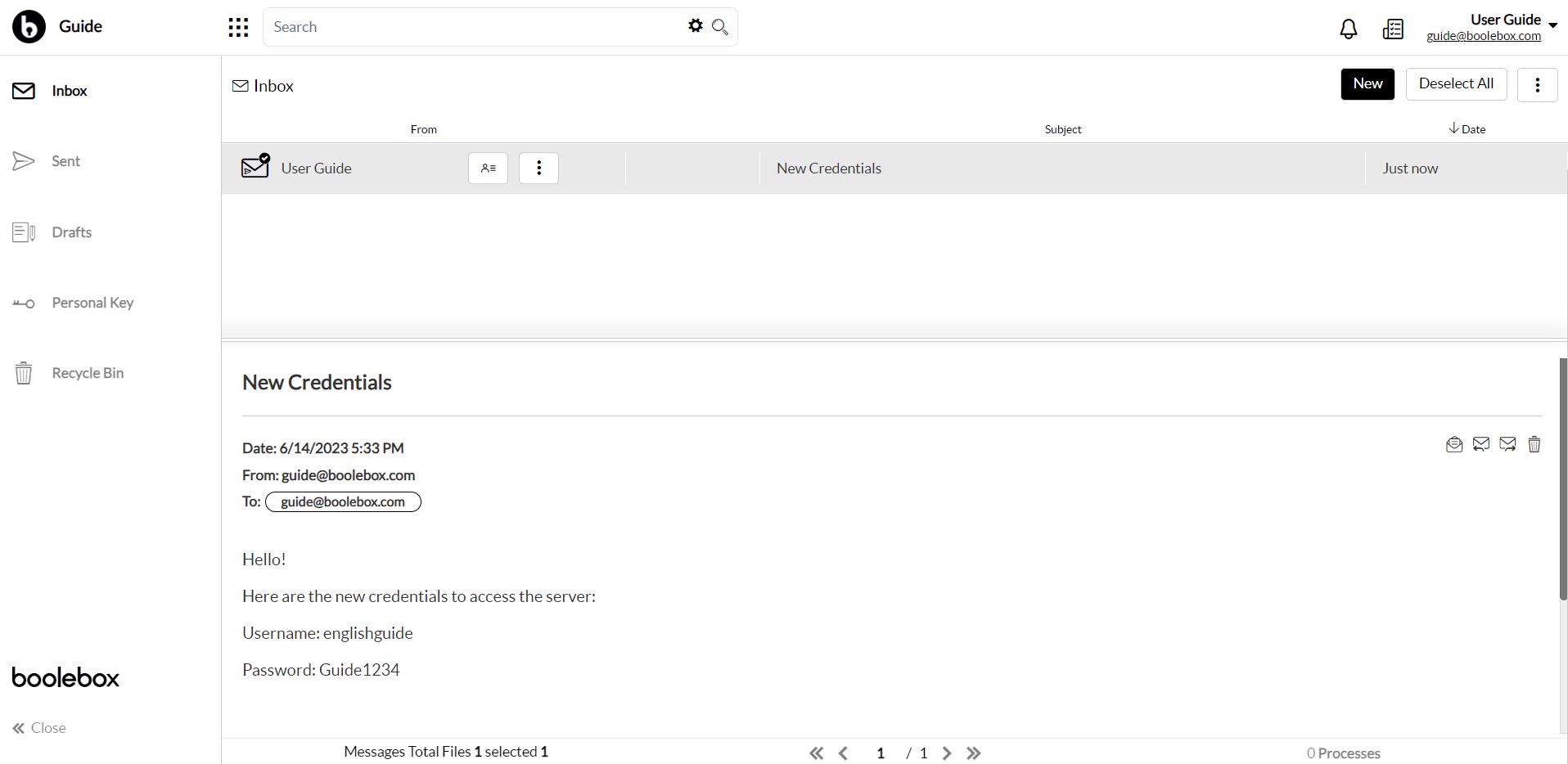In the Secure E-Mail application, you can choose to view the list or preview of emails. To see the email preview:
- Click on the three-dot menu at the top right;
- Select “Layout” and “Preview” to view the preview panel. If you choose “List”, you will see the email list;
- The email preview will now be available at the bottom of the screen;
- From the preview, you can open, answer, forward or delete the message using the four icons at the top right in the preview panel.
Note: The email preview will work for the Inbox, Sent Mail, and Drafts sections, while it will not be available for the Trash section. Emails with Personal Key will not have a preview for privacy and security reasons. You can open them by entering the encryption key.