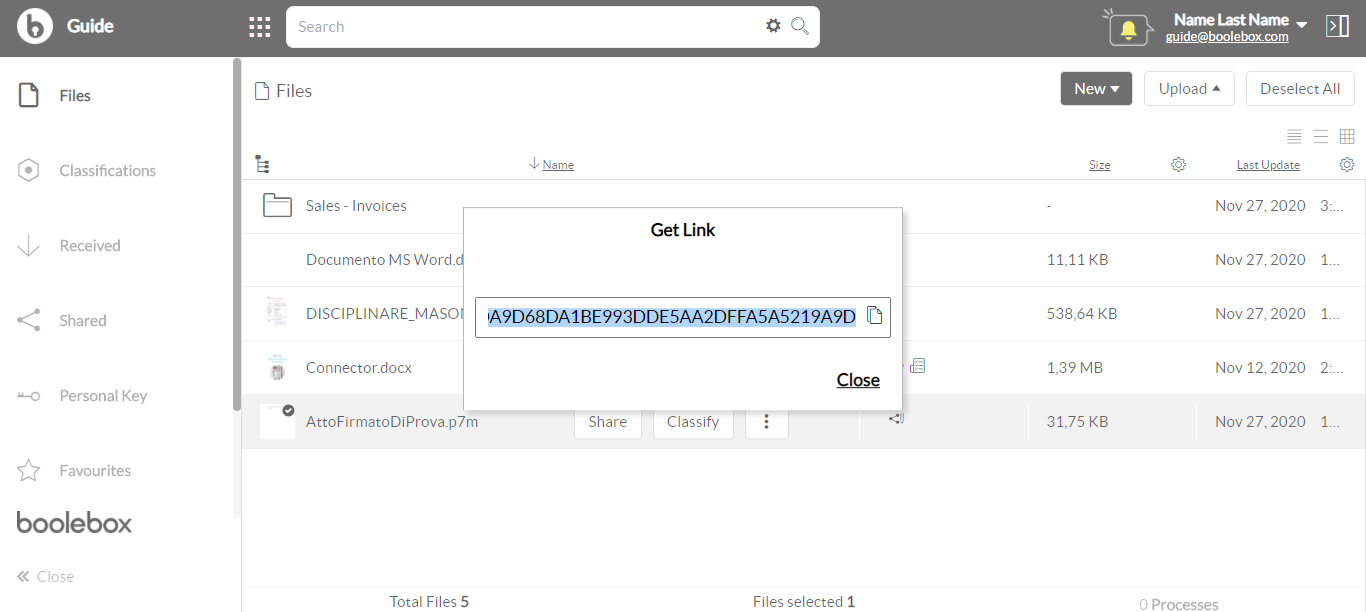To make access to the content you want to share easier, BooleBox makes available sharing via links, allowing the recipients of the share to access the shared resources in accordance with the LIMITATIONS and PERMISSIONS you set, but without logging in. To share a file through a link:
- Click on the three-point menu next to the file you are interested in and select the SHARING item.
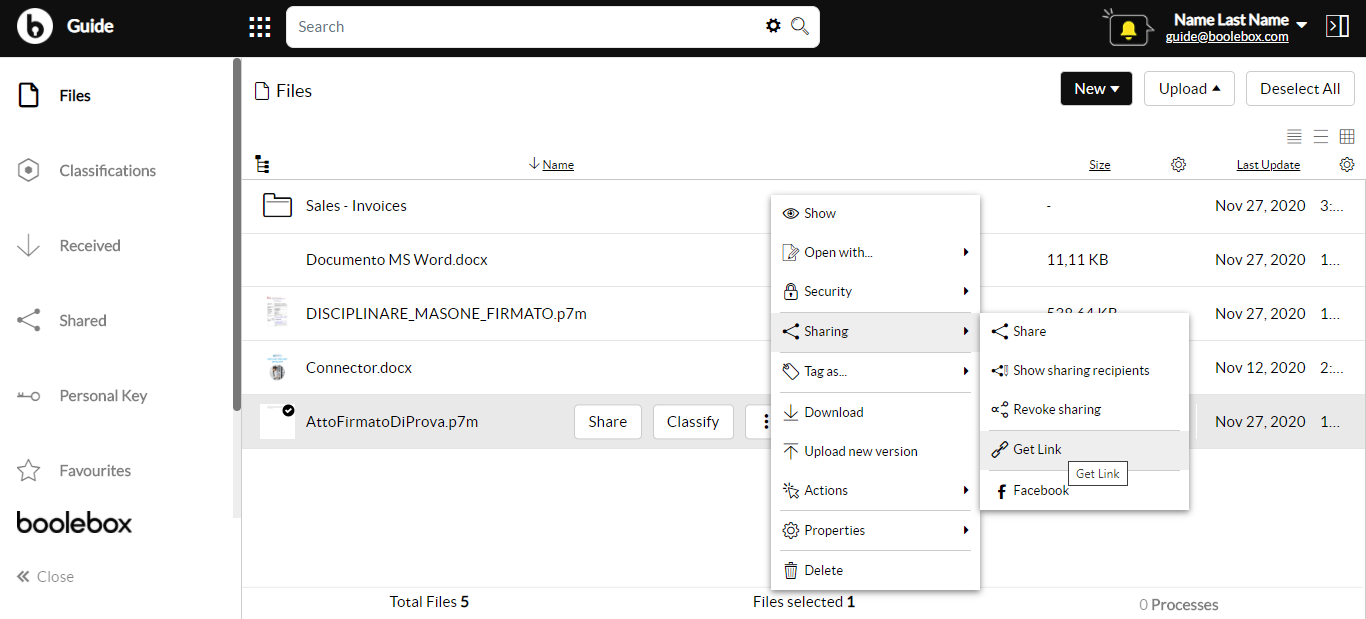
- Select the GET LINK item.If the desired file has been shared by another user, this operation will be possible only if the sender has selected, among the advanced protection options, the re-sharing permission.
- In the window that is going to appear on your screen, select from the drop down menu in the SECURITY SETTINGS area the sharing template you want to use to share the file.
- Click on the ADVANCED SHARING OPTIONS link to set the file you are sharing specific LIMITATIONS, PERMISSIONS or NOTIFICATIONS, available according to the selected sharing template.
- Click GET LINK to view the link generated by BooleBox.
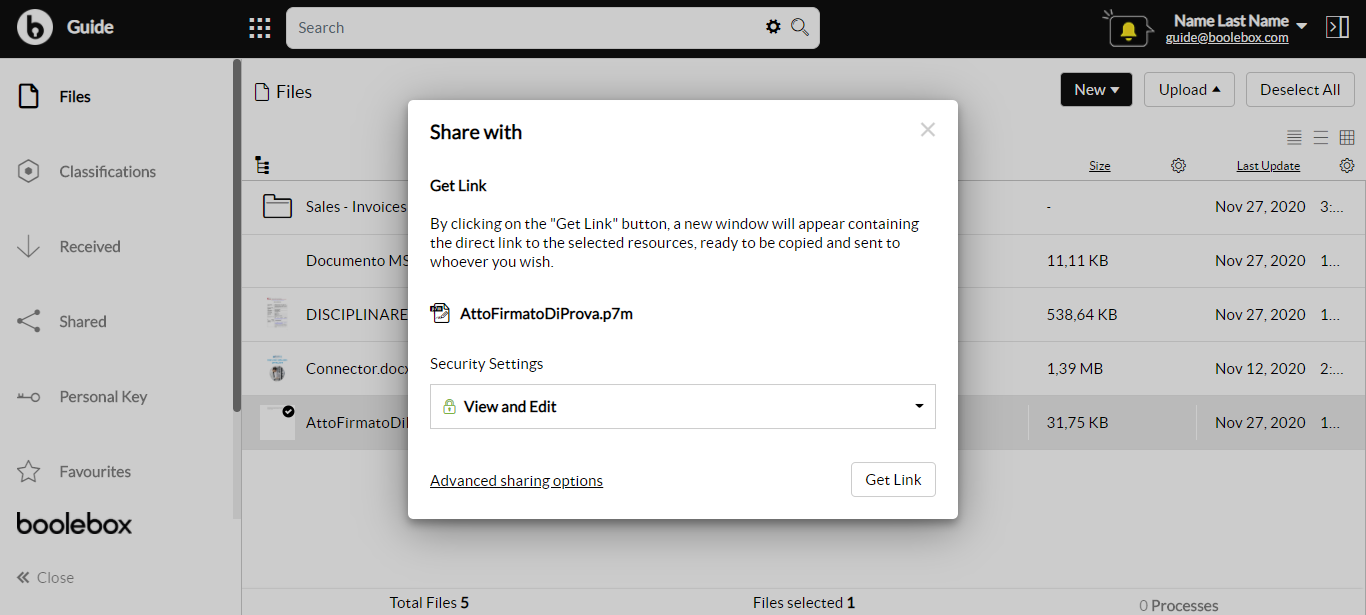
- In the window that is going to appear on your screen, you can copy the link generated by BooleBox and provide it to the recipient of the share with a simple COPY AND PASTE operation. The user who receives it will be able to access the file according to the security settings and advanced sharing options you defined.