By uploading files, you can automatically protect them with BooleBox military encryption. To upload files or folders:
- If the file to be uploaded is already available on your device, you can upload it with a simple drag & drop operation. Alternatively, click on the UPLOAD button and choose the file you are interested in.
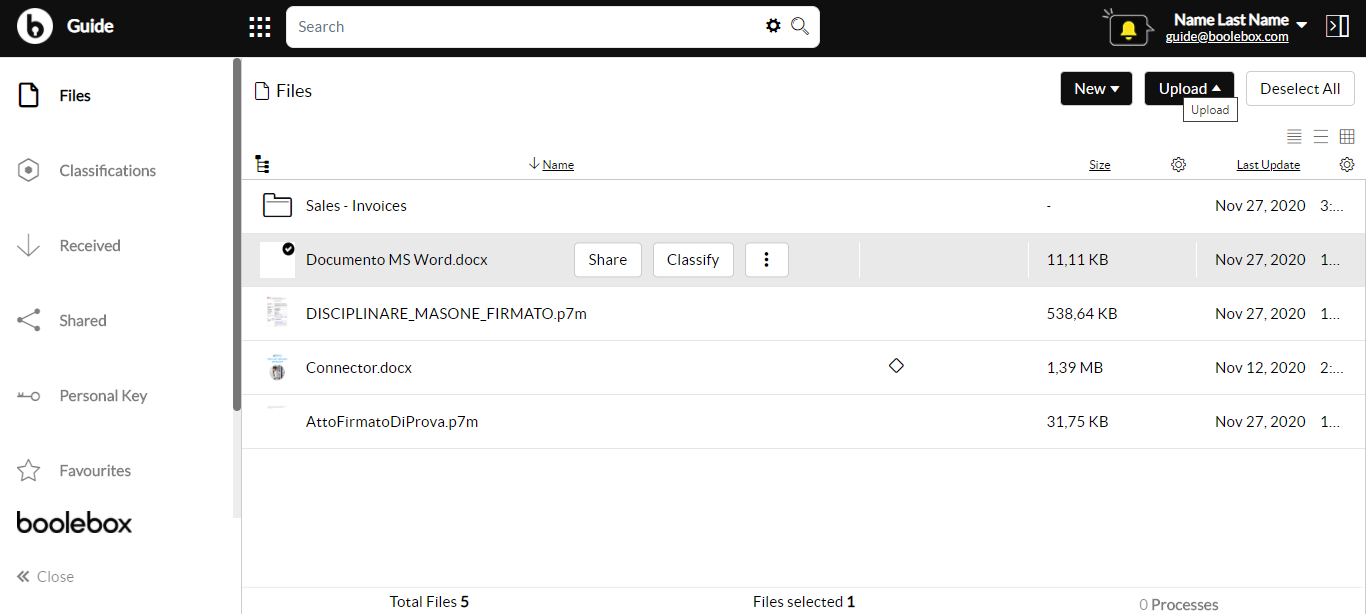
- If the file to be uploaded is still to be created, click on the NEW button, select the type of file to be created (folder, MS PowerPoint presentation, MS Excel Document, MS Word Document, document template or personal document template).
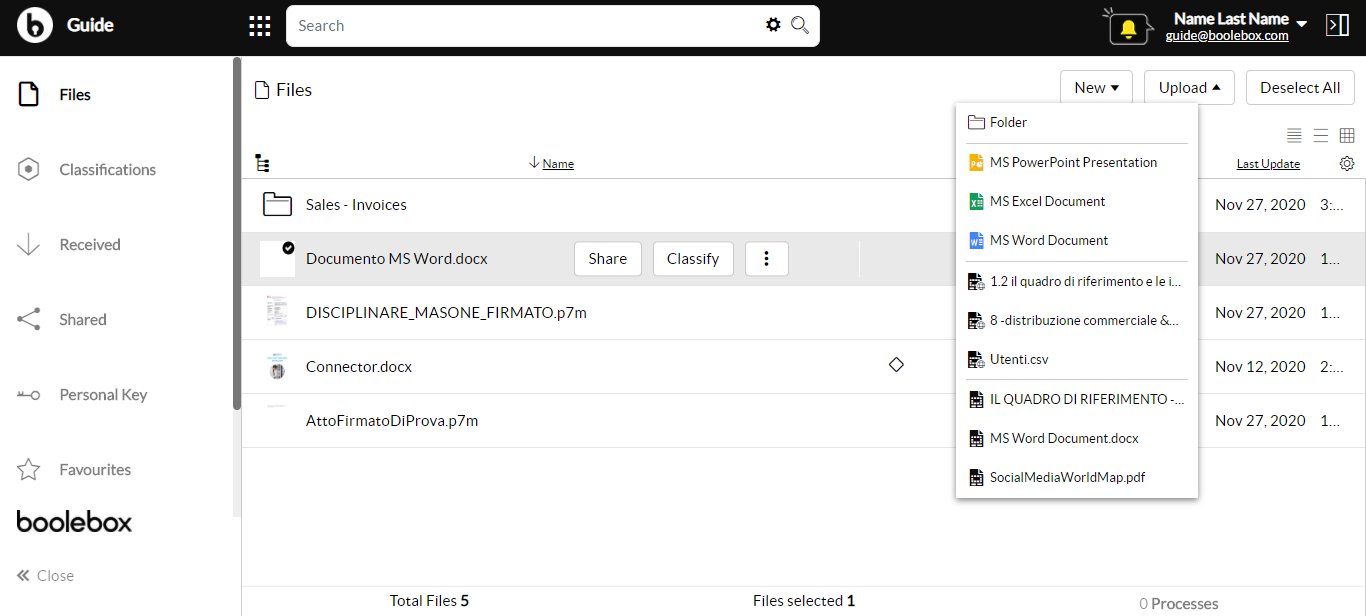
- The complete list of files and folders stored in BooleBox is always available in the entry window of your online reserved area in details or preview mode. To change from one view mode to the other, simply click on the three icons at the top right.
Note: the drag & drop operation for directories is only available for Google Chrome.
At this link, you can find the supported file formats.
Note: if you attempt to upload a file when your storage space is finished, an error message will appear, indicating that there is no storage space still available for your user.
Note: you cannot upload files that are 0 bytes in size. If a user attempts to upload a file of null dimensions, an error message will appear indicating that it is possible to upload only files whose size is greater than 0 bytes.
Note: the maximum size of each file that can be loaded on the platform, considering the only case in which there is sufficient space available, is 2GB for the GUEST and 50GB for the users with a Cloud license. The On-Premises version does not set any limit on the maximum size of the uploaded files for the licensed users, while for the GUEST remains 2GB.

