Document Service installation procedure, i.e. the component used to generate the previews of the documents loaded on the platform.
To complete the installation of the Document Service component:
- Open the application provided by the technical support team.
- In the SETUP WIZARD screen, click on NEXT.
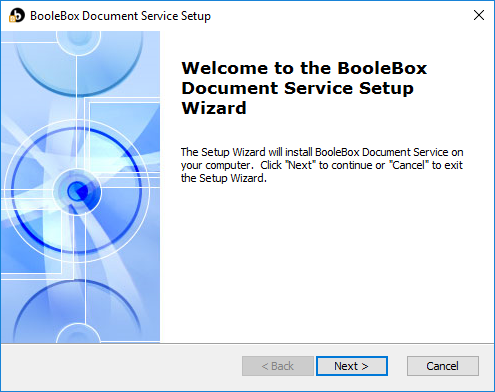
- In the acceptance screen of the service terms and conditions, click on I ACCEPT THE TERMS IN THE LICENSE AGREEMENT item.
- Click on NEXT.

- In the SELECT INSTALLATION FOLDER screen, click on BROWSE if you want to change the installation path of the application.
- Click on NEXT.
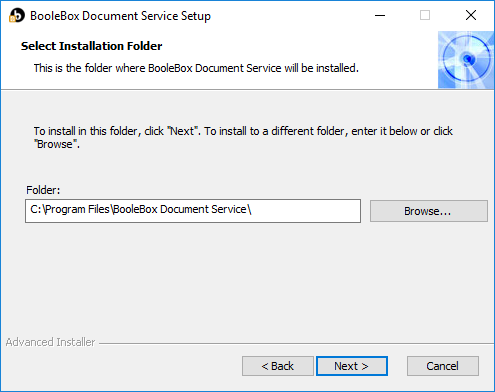
- On the installation start screen, click on INSTALL.
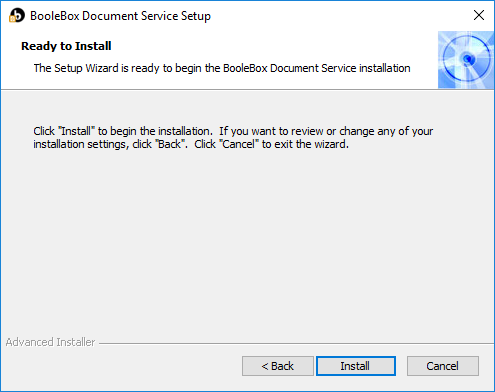
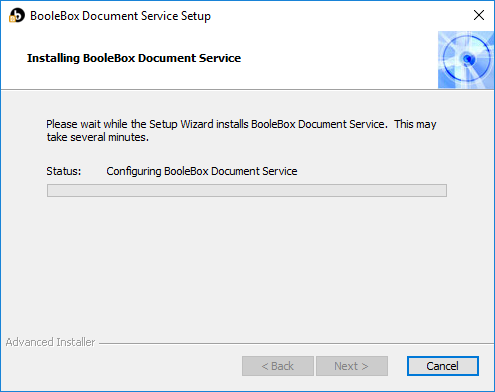
Click on FINISH to complete the installation of the Document Service application.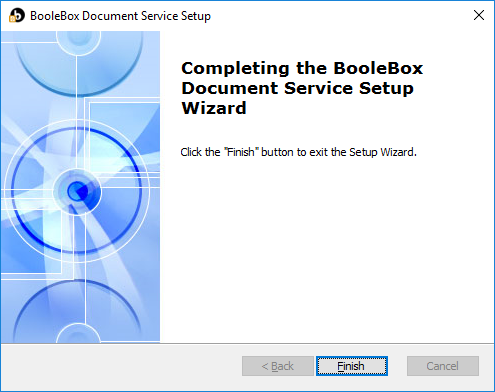
Note: to complete the installation you need to carry out the following operations:
- Import the pfx certificate in the web app for the encryption of the master key;
- Copy the BooleBoxCert.dat file available on the web app in the path C:\Program Files\BooleBox on-premises\WebApp in the folder of the document server C:\Program Files\BooleBox Document Service

